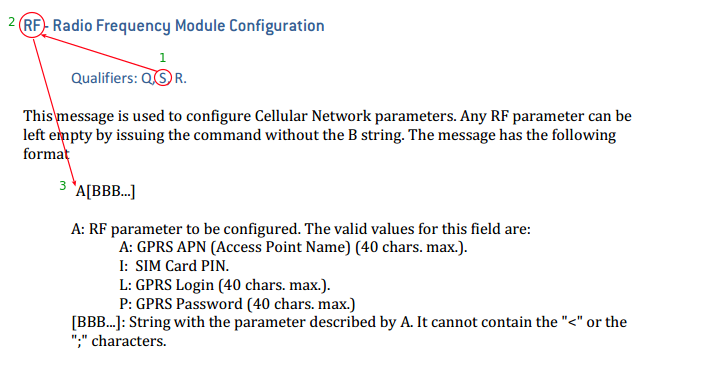The communication parameters gives your SIM Card the credentials to attach on the Network and start connecting to the internet.
DCT via it’s division of connectivity – m2mCloudConnect – offers SIM Cards which work globally with major mobile network operators.
Although SIM Cards now a days are becoming more and more obsolete, they are vital to make our technology work. When you buy a SIM card from a store they have to be activated with a plan on a mobile carrier. The plan includes information about what the data usage of the SIM is, what services it has activated, and network-specific information used to authenticate and identify devices on the network – all of this information about the SIM is what they call the SIM Provisioning. If the SIM was not provisioned correctly, in other words if the network carrier forgot to enable data or SMS services or even forgot to enable the SIM in general, then we call that a SIM provisioning error on the mobile network operator’s side. You have to clear this up with the mobile operator in order to proceed and configure the Communication Parameters. These errors are often spotted immediately when you try to configure the SIM on the network and it does not attach right away.
The network specific information is a passcode that grants the SIM access to the network. This information needs to be configured on the Syrus so that it can register the SIM on the appropiate network. The passcode is called the APN, and all SIM cards have one that allow the SIM to connect to the network.
You can search for major mobile operators APNs online and try to see if the SIM attaches to the network. Or you can find the following list compiled by DCT: APN List
The APN can be configured on the Syrus with the RF command
Using the S qualifier let’s build the command for configuring the APN on the device.
Command Structure:
S – for Set
RF – Command (Radio Frequency)
A – RF Parameter to be configured
- A: APN
- L : Login
- P : Password
- I : PIN (rarely used)
[BBB…] – String with the parameter described by A.
Thus for setting the APN you would use the command
>SRFAyourapnhere<
where yourapnhere is the APN of your mobile network carrier
If you use the m2mCloudConnect SIMs the APN is: data.m2mcloudconnect.com. >SRFAdata.m2mcloudconnect.com<
Sometimes the network operator will require that you configure a Login and Password in addition to the APN in order to get access to the network.
In order to be sure what your GPRS
Example:
>SRFLyourloginhere<
>SRFPyourpasswordhere<
If your SIM Card does not require Login or Password to gain access to the network than you can leave these parameters blank:
>SRFL<
>SRFP<
As an added measure of security you can request that the SIM have a PIN number that will block the SIM if entered incorrectly more than ‘x’ amount of times (usually 3). Once the SIM is locked you need another code (PUK) to unlock it, we won’t go into details about this.
#Script so far #Erase previous configuration >SRT;CONFIG< #SIM Card APN >SRFAyourapnhere< #SIM Card Login >SRFLyourloginhere< #SIM Card Password >SRFPyourpasswordhere<
If you’re using an m2mCloudConnect SIM this is your script so far:
#Script so far #Erase previous configuration >SRT;CONFIG< #SIM Card APN >SRFAdata.m2mcloudconnect.com< #SIM Card Login >SRFL< #SIM Card Password >SRFP<
If your SIM requires a username and password to gain access on the network then you can send the following Syrus commands:
>SRFLusername< >SRFPpassword<
For example, the mobile carrier Telcel from Mexico requires the username webgprs, and password webgprs2002
# Program the Telcel APN >SRFAinternet.itelcel.com< # Program the Telcel Login >SRFLwebgprs< # Program the Telcel Password >SRFLwebgprs2002<